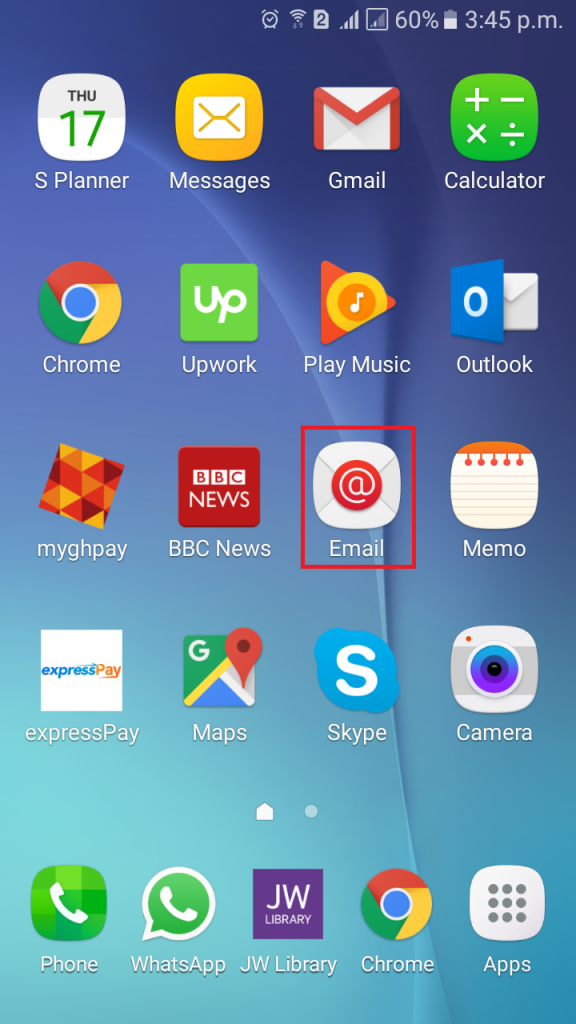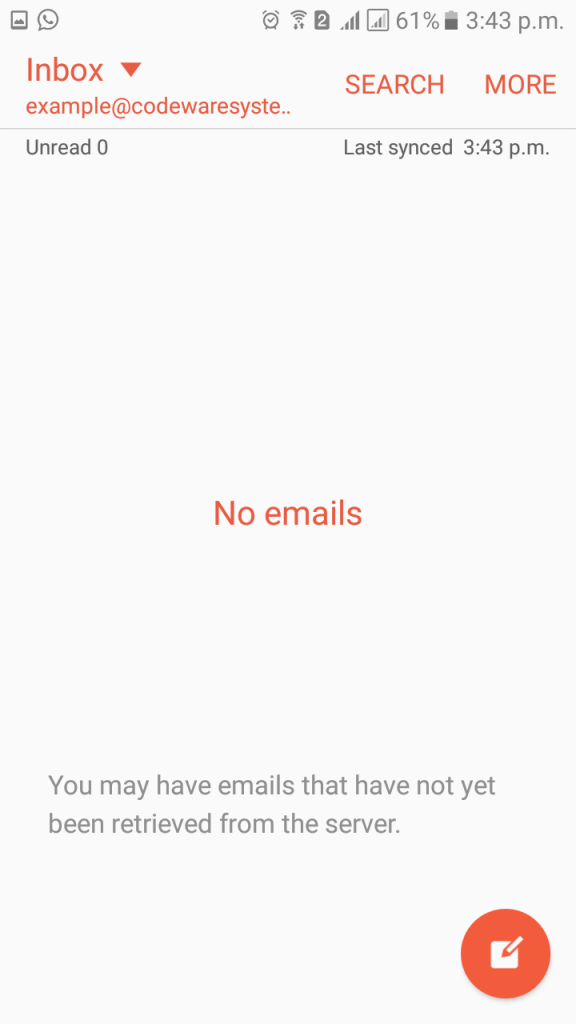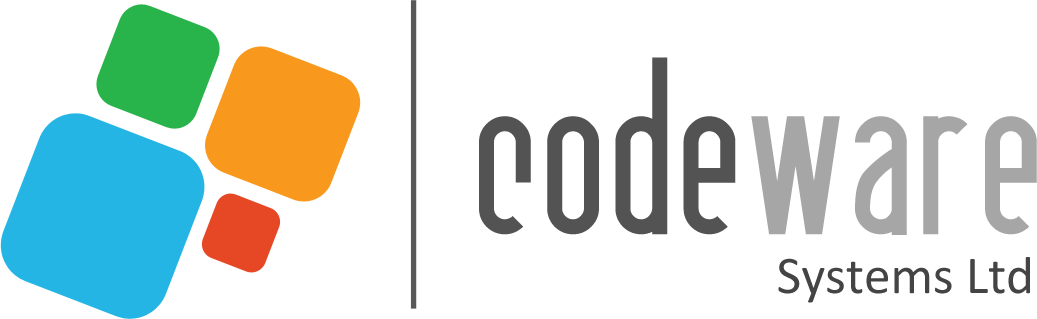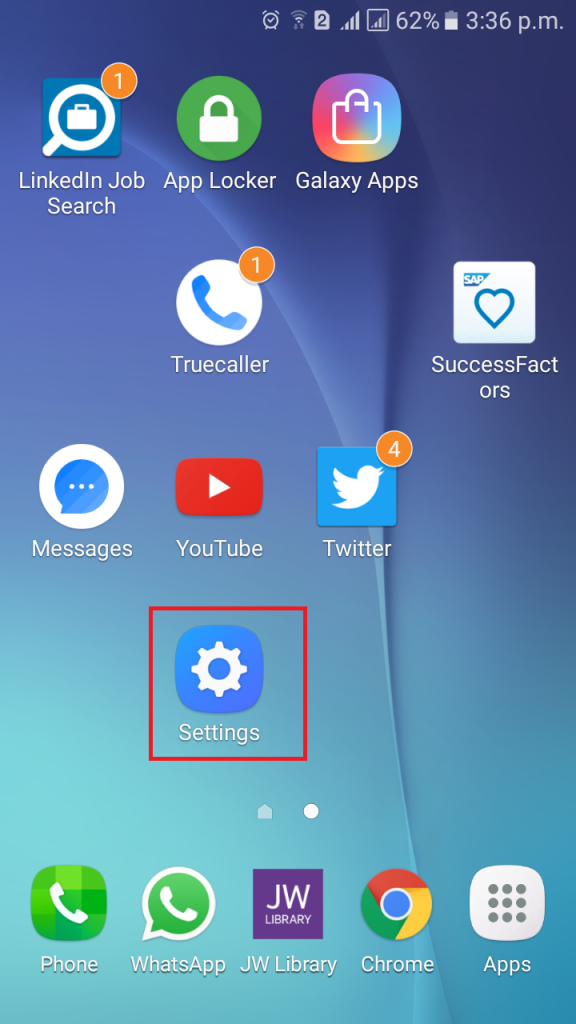- /
- /
- /
How to setup Codeware Mail on Android devices
To sent your email account on Android, follow below steps
1. Open Settings of your Android device and tap on Accounts menu
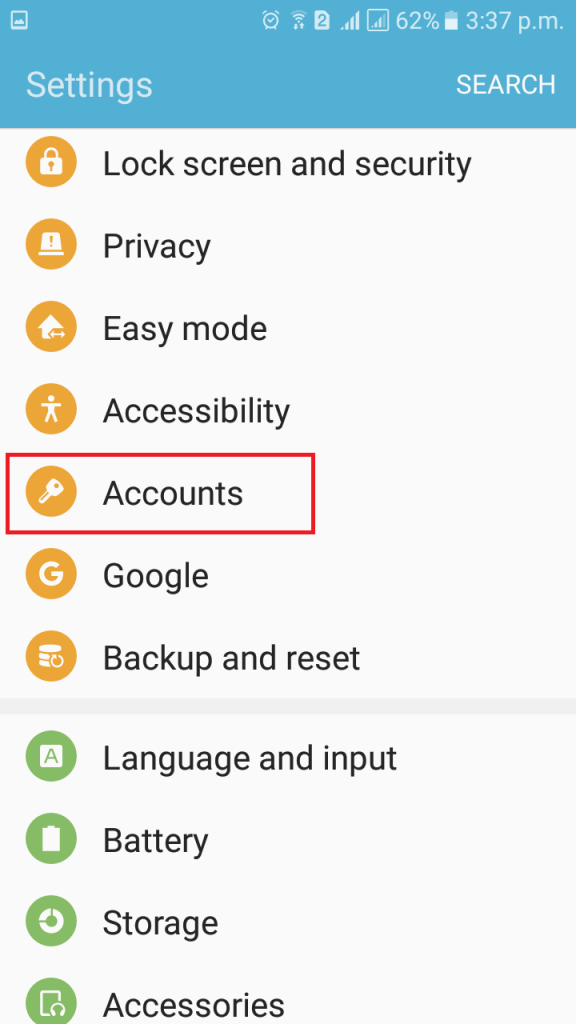
2. Tap on Add Account at the very bottom of the screen

3. On the next screen, you will be required to choose the type of account. Select Email.
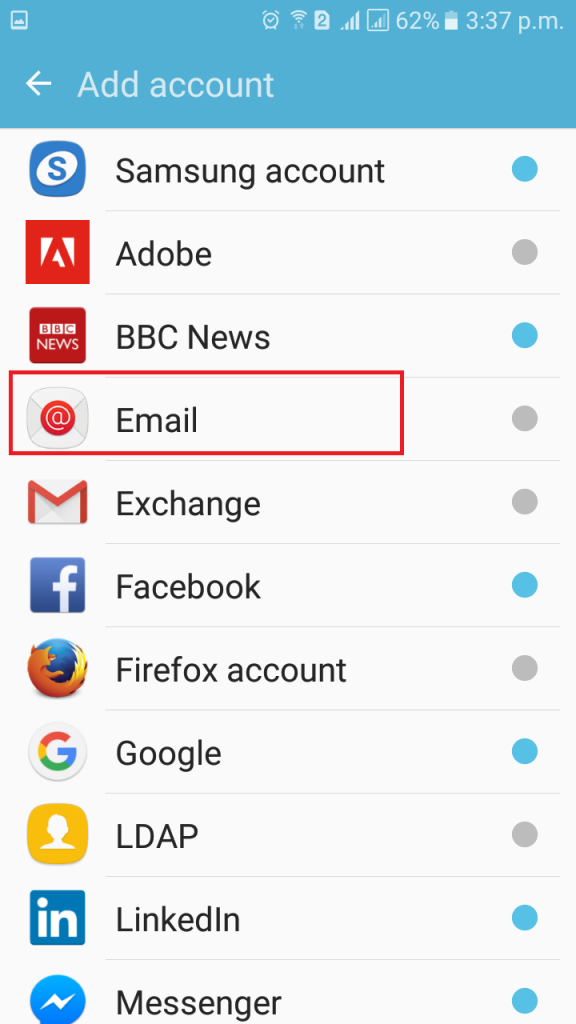
4. Enter your full email address and password, then click Manual Setup.

5. On the next screen you will need to choose whether you wish to configure IMAP or POP3 account. Simply choose IMAP ACCOUNT.
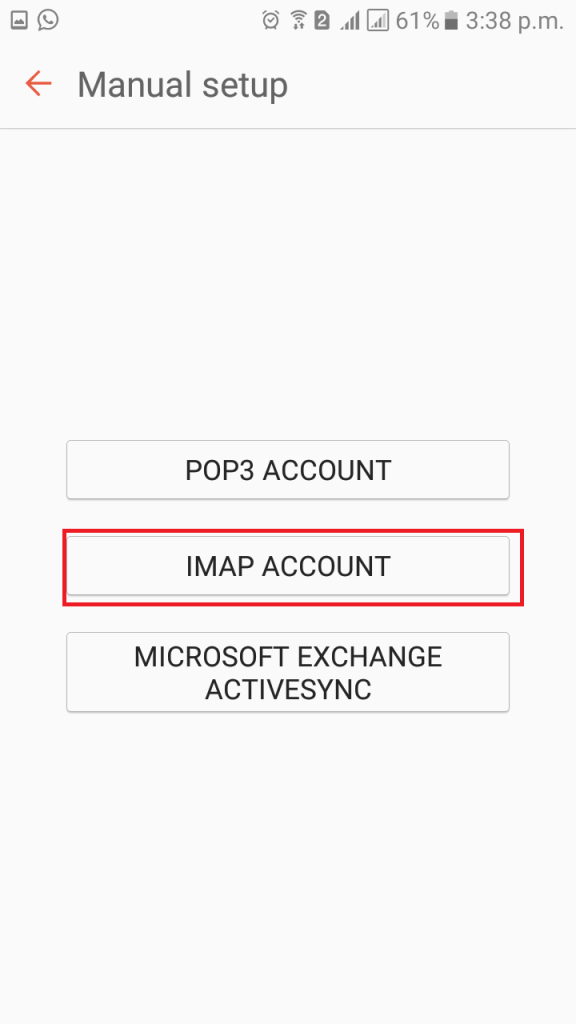
6. On the next screen, provide the following details
- Email Address: provide your full email address
- User name: enter your full email address
- Password: your email password
- IMAP server: emailgh.com
- Security type: SSL(Accept all certificates)
- Port: 993
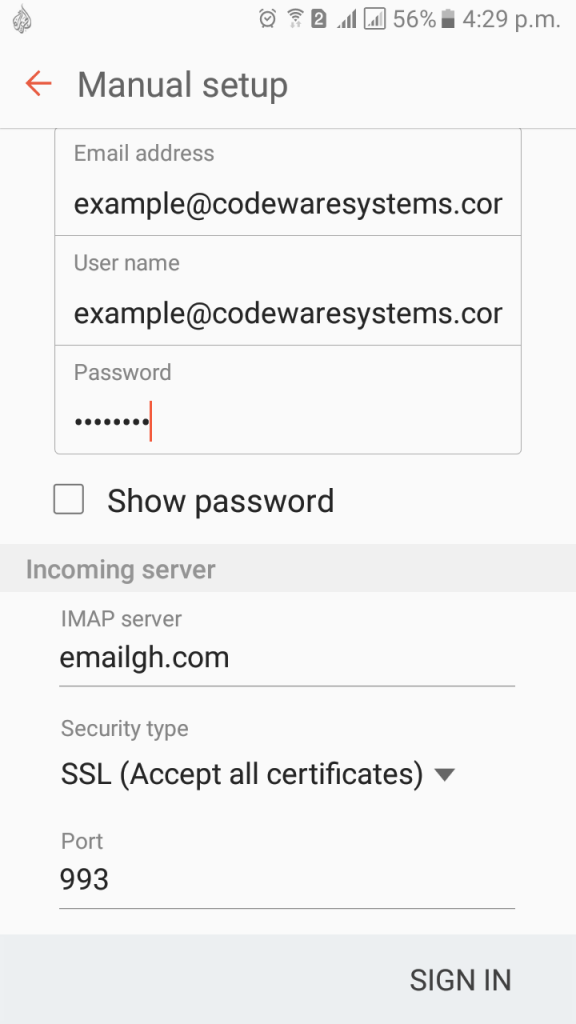
7. Provide Outgoing server details as below and click SIGN IN
- SMTP server: emailgh.com
- Security type: TLS(Accept all certificates)
- Port: 587
- Check Authentication required before sending emails
- Username: your full email address
- Password: your email password
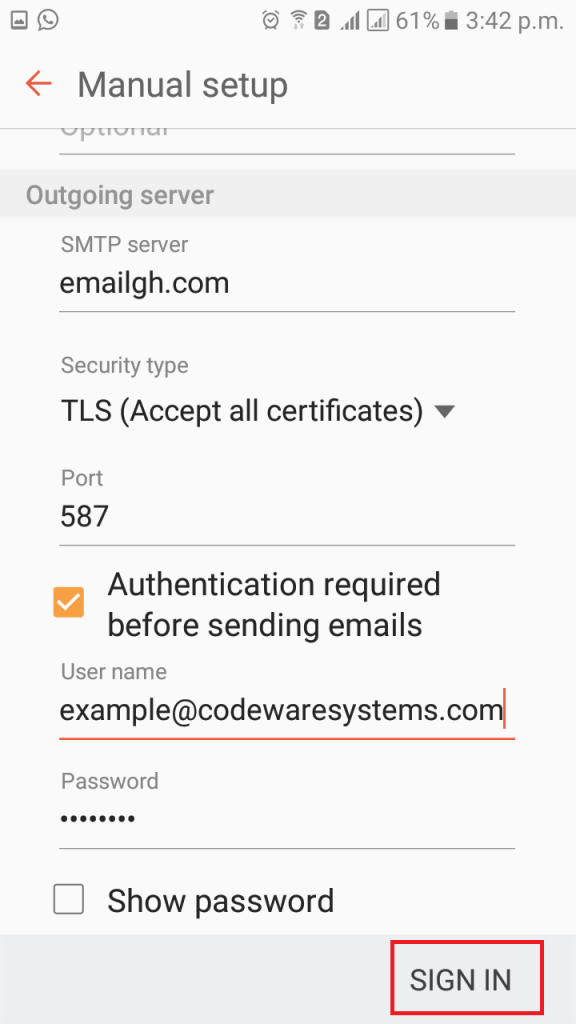
8. Once you are successfully signed in, open Email application and start sending and receiving email on your Android